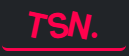Introduction: WordPress Malware Removal Done Right
WordPress powers over 43% of all websites globally, making it one of the most popular platforms. But this popularity also attracts hackers. If your website suddenly shows strange pop-ups, redirects users to spammy sites, or Google marks it as “unsafe,” your site is likely infected with malware.
Ignoring it can be disastrous. A hacked site can lose traffic, ranking, and trust within days. Worse, Google can blacklist your domain, making it invisible to visitors.
Don’t panic. This step-by-step WordPress malware removal guide will teach you how to clean your hacked site fast, secure your data, and protect your website from future attacks.
Lets learn step by step
Step 1: Confirm the Malware Infection
In WordPress Malware Removal before taking action, you need to identify whether your site is hacked. Common warning signs include:
-
Google displaying “Deceptive Site Ahead” or “This site may harm your computer.”
-
Unknown admin accounts appearing in your WordPress dashboard.
-
Visitors reporting spammy redirects or strange pop-ups.
-
Hosting providers sending malware alerts.
-
A sudden, unexplained drop in organic traffic.
Pro Tip: For WordPress Malware Removal use free malware scanners like Sucuri SiteCheck or Wordfence Malware Scanner to detect infected files.
Step 2: Backup Your Website Before Cleanup
Before touching anything, take a full backup of your website, including files and the database.
Recommended plugins:
-
BlogVault
-
All-in-One WP Migration
If something goes wrong during cleanup, you’ll be able to restore your site easily.
Step 3: Scan and Remove Malware
Option A: Automatic Cleanup
-
Install a plugin like Wordfence Security or MalCare.
-
Run a full website scan to detect infected files.
-
Use the plugin’s one-click malware removal feature.
Option B: Manual Malware Removal
-
Log in via cPanel or FTP.
-
Inspect suspicious files in
/wp-content/,/themes/, and/plugins/. -
Replace corrupted core files with clean versions from WordPress.org.
-
Check your
.htaccessandwp-config.phpfiles for malicious code.
Step 4: Change All Passwords Immediately
Hackers often create backdoors using stolen credentials. After malware removal:
-
Change your WordPress admin password.
-
Update database login credentials.
-
Reset FTP/SFTP passwords.
-
Change your hosting panel password.
Bonus Tip: Use a password manager and enable two-factor authentication (2FA) for added protection.
Step 5: Update WordPress, Themes, and Plugins
Most WordPress hacks happen because of outdated software.
-
Update your WordPress core to the latest version.
-
Remove unused plugins and themes.
-
Install plugins only from trusted developers.
-
Enable automatic updates for security patches.
Step 6: Strengthen Website Security
Once cleaned, you must harden your website security:
-
Install a Web Application Firewall (WAF) like Sucuri or Cloudflare.
-
Enable daily malware scans using Wordfence or MalCare.
-
Limit failed login attempts to block brute-force attacks.
-
Set up automatic backups to avoid data loss.
Pro Tip: Regularly review admin users and disable directory browsing to reduce vulnerabilities.
Step 7: Request Google to Remove Security Warnings
If Google flagged your website as hacked, you need to remove the warning:
-
Log into Google Search Console.
-
Go to Security Issues.
-
Click “Request a Review” after cleaning malware.
Once Google verifies your site is clean, it will lift the “Deceptive Site Ahead” warning.
Final Thoughts
Malware infections can cost you traffic, leads, and revenue. But with the right process, you can clean your hacked website and secure it from future attacks.
If you want professional WordPress malware removal services, I can help you:
-
100% malware cleanup guarantee
-
Website security hardening
-
24/7 emergency support
Contact me today and get your hacked WordPress site fixed fast.
Or you can get a free consultation for sharing your harms and get your solution form expert.
Im available for freelance work . Lets get a look on me.